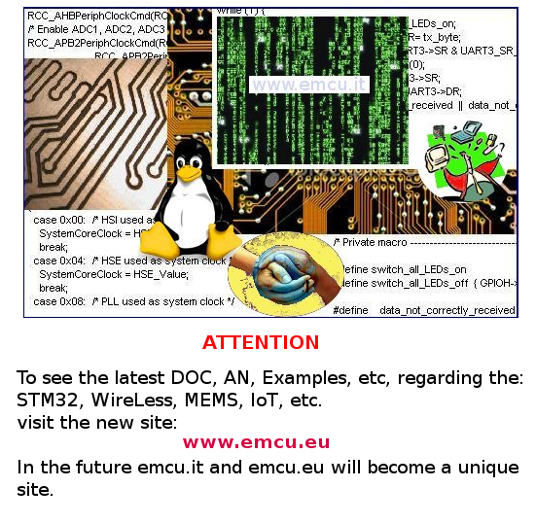
Under Ubuntu 10.04 (ver.32bit) happens that your Creative WebCam Vista (Fig.1) with Skype is not working properly.
To resolve this problem follow the steps listed below.
To resolve this problem follow the steps listed below.
fig.1
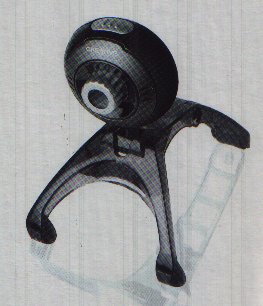
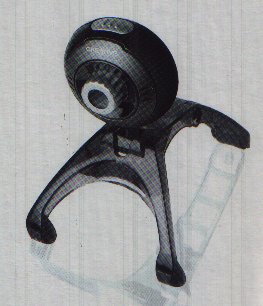
Install the monitor camera "ROOM MONITOR" so that you know when your webcam is active.
To do this go into the APPLICATION and then click on UBUNTU SOFTWARE CENTER and in the search window that appears type: CAMERA
Select and then install Monitor Videocamera (Fig.2).
To do this go into the APPLICATION and then click on UBUNTU SOFTWARE CENTER and in the search window that appears type: CAMERA
Select and then install Monitor Videocamera (Fig.2).
fig.2
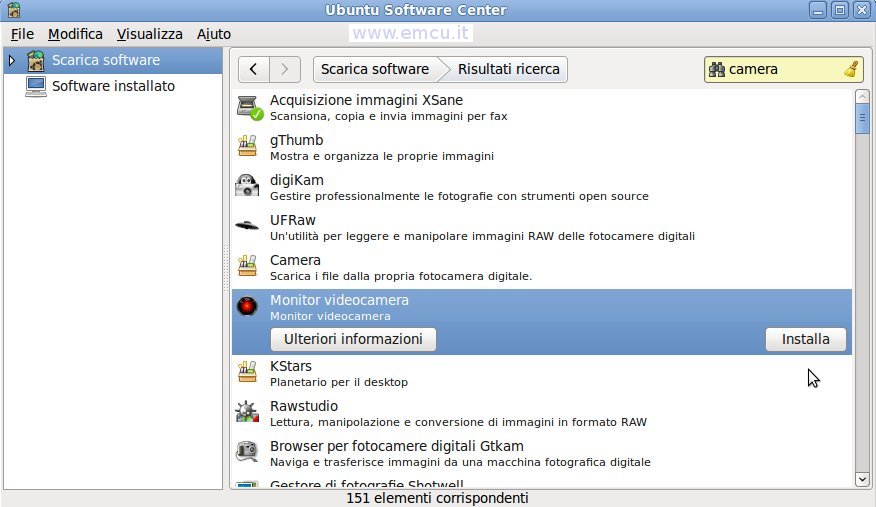
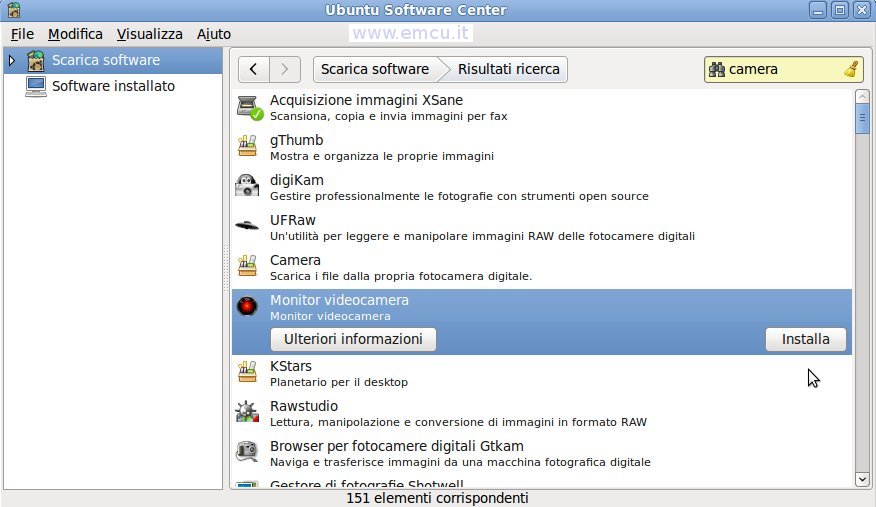
It is assumed that you already have installed SKYPE.
To see if the Creative WebCam Vista work ok, open a terminal, Applications - ACCESSORIES - TERMINAL and give the command below:
To see if the Creative WebCam Vista work ok, open a terminal, Applications - ACCESSORIES - TERMINAL and give the command below:
bash -c 'LD_PRELOAD=/usr/lib/libv4l/v4l1compat.so skype' |
that must open SKYPE (Fig. 3).
CAUTION: Do not close the terminal, if you close it quits also SKYPE.
CAUTION: Do not close the terminal, if you close it quits also SKYPE.
fig.3
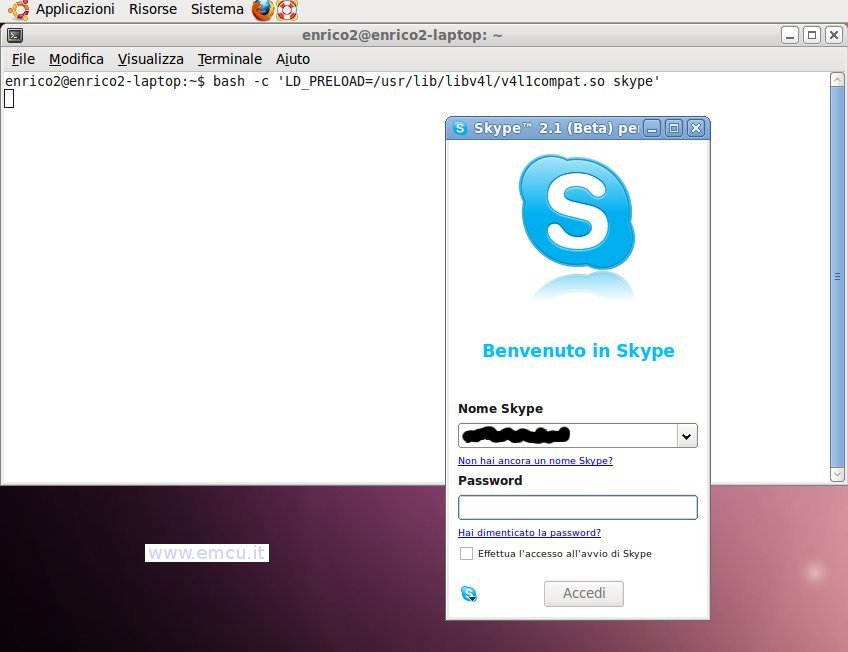
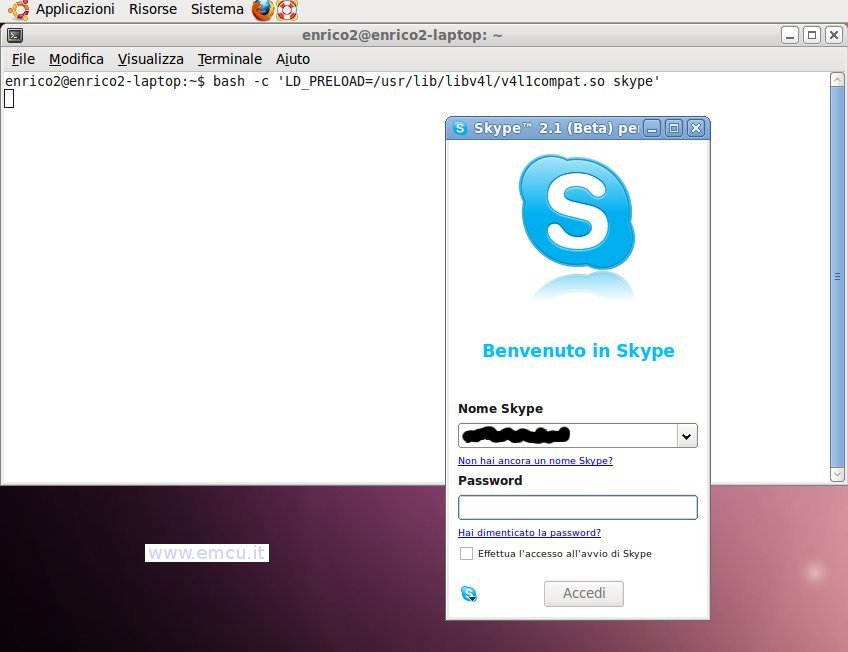
After access to Skype, go into the configuration menu of Skype, click on the icon:  , select OPTIONS and then DISPOSITIVI
VIDEO.
, select OPTIONS and then DISPOSITIVI
VIDEO.
In the window that appears press the Test Button ( Prova - Figure 4).
 , select OPTIONS and then DISPOSITIVI
VIDEO.
, select OPTIONS and then DISPOSITIVI
VIDEO.In the window that appears press the Test Button ( Prova - Figure 4).
fig.4
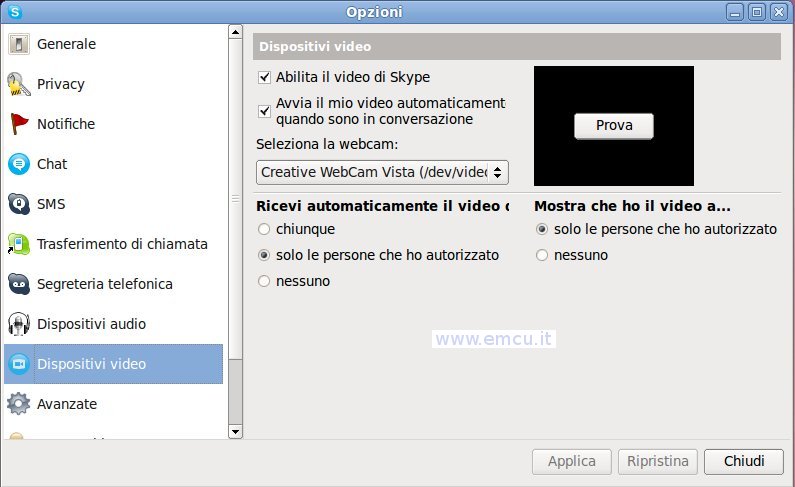
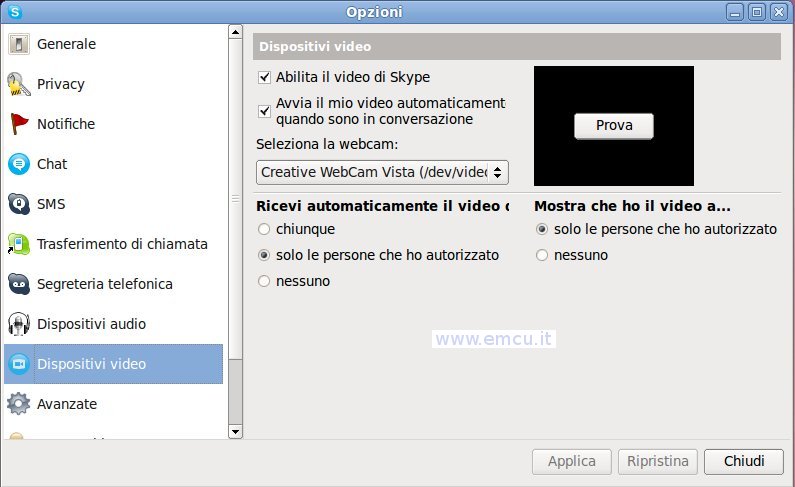
At this point you have to watch the video of the Creative WebCam Vista and also the ROOM MONITOR (Camera Monitor - Fig. 5).
fig.5
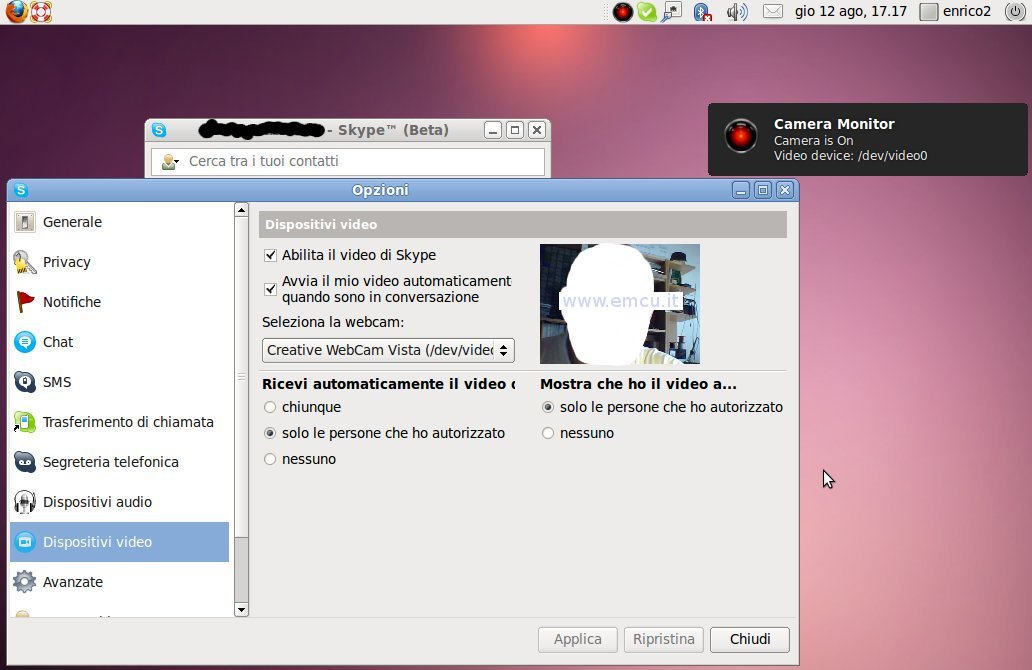
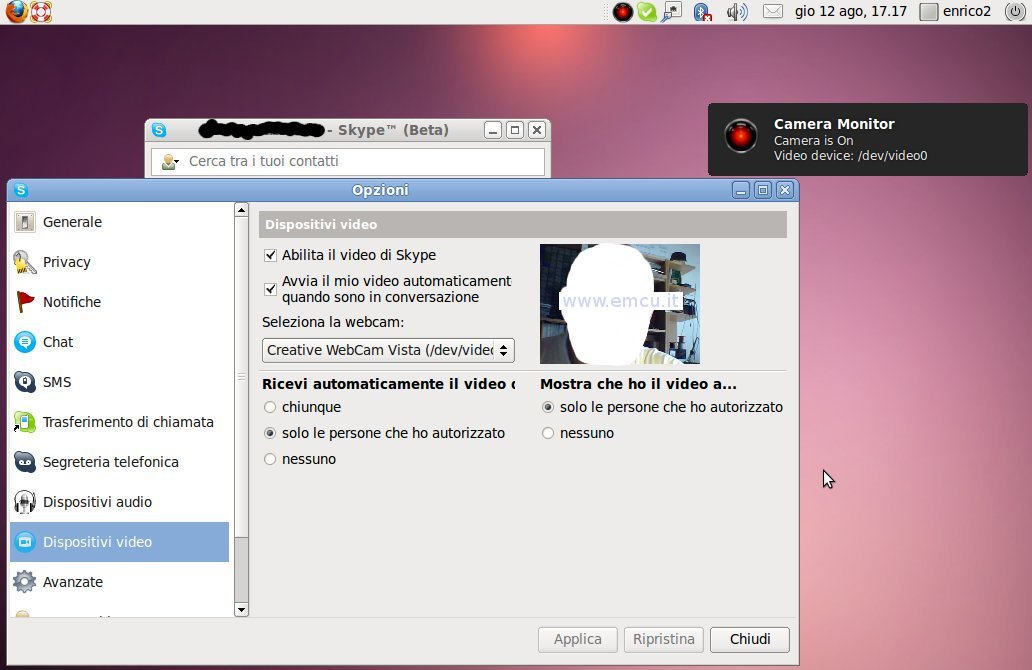
Now, the best idea is to create a command file that running Skype.
To do this from Terminal type:
sudo gedit /usr/local/bin/skype
and in the editor that appears type the two lines below:
LD_PRELOAD=/usr/lib/libv4l/v4l1compat.so
/usr/bin/skype
To do this from Terminal type:
sudo gedit /usr/local/bin/skype
and in the editor that appears type the two lines below:
LD_PRELOAD=/usr/lib/libv4l/v4l1compat.so
/usr/bin/skype
fig.6
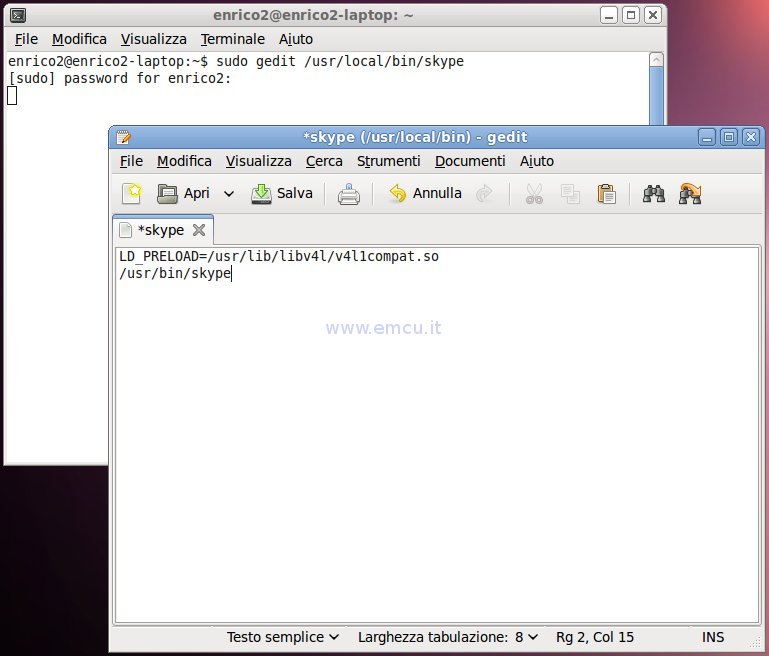
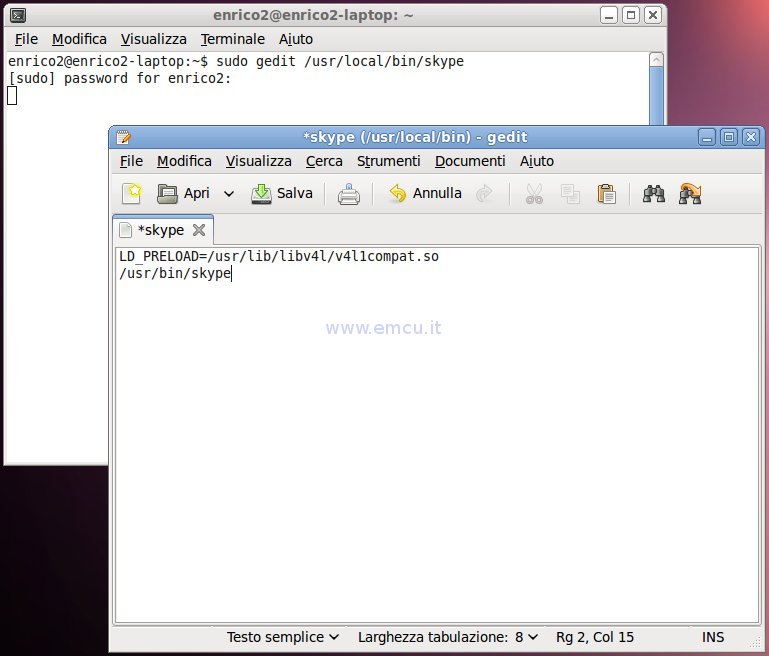
Close the editor saves the file and then write:
sudo chmod a+x /usr/local/bin/skype
to make the file skype executable.
From now to launch SKYPE...
open a terminal, write skype and remember not to close the terminal until you use SKYPE.
sudo chmod a+x /usr/local/bin/skype
to make the file skype executable.
From now to launch SKYPE...
open a terminal, write skype and remember not to close the terminal until you use SKYPE.
 Click Here for
Italian Language
Click Here for
Italian Language