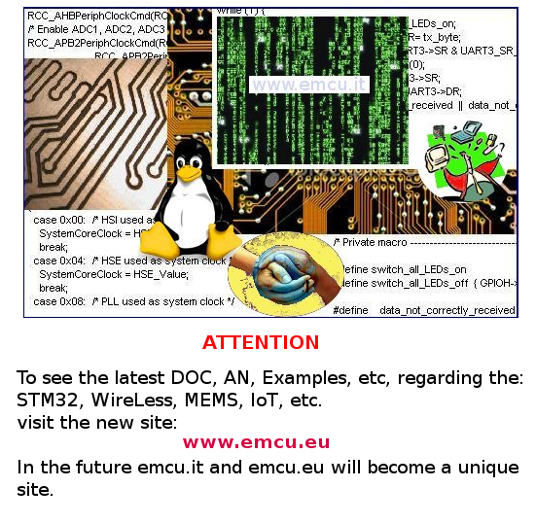

Below is a summary of the most widely used Linux commands.
In the final part I put references to the internet lists more comprehensive.
- Release of LINUX in use
- What is the Name of LINUX that you use
- Super User
- Check the disk
- Change the partition and / or format the hard drive or USB flash drives
- Check the RAM
- Check the usage of the CPU
- HW version that you are using
- List the USB device
- Active Processes
- Process tree
- KILL process
- List of files and/or directories and their privileges
- Modifying the privileges
- Change the proprietary of the files
- Copy files and/or directories
- Move files
- Delete files
- Delete directory
- Display file, copy, etc
- Scheduler CRON
- NANO editor
- Work on software packages, install, update, etc.
- Manage the access and the local network via WiFi and RJ45
- Map your LAN network for know the devices connected to the router & know the ports open on an IP address
- Sensors
- Serial terminal
- Convert package from RPM to DEB and vice versa
- Install Java on Ubuntu and its derivatives
- Link
Release of LINUX in use
uname -a
or
uname -r
What is the Name of LINUX that you use
or
lsb_release -a
By this command is possible enter in Super User mode, sometime is necessary use the command: sudo su
Dopo
aver dato il comando su, ci verrą chiesta la password.
The indication that we are Super User is the characther: #
at the end of the prompt line.
example:
root@enrico-MM061:/home/enrico#
For exit from the super user mode use the command: exit
It tells us the disk space (or SD on embedded systems) and the usage of it.
It tell us the size of the RAM and the usage of it.
It tell us the CPU usage and who using it.
For exit use the command: ctrl+c
top
It tell us the active process in real time.
For exit press: ctrl + C
ps aux
It tell us the active process and also show us the relative PID.
ps -ef | grep python
It tell us the active PYTHON process.
Below an example, in the red box there are the PID numbers.

It is used to terminate the active process.
kill <process_number (Num.PID)>
If the process is not generated by you, for kill it use the command: sudo
kill Num.PID
If the process is hard to terminate, use the command: sudo
kill -9 Num.PID
It show the tree process.
It show the HW version
It show the USB device connected to your PC
It show the contents of the directory where you are.
ls -alp
It similar to ls -l but plus it show the iden files.
Examples of ls -l
0123456789 A B C D E F
drwxrwxr-x 2 enrico enrico 4096 gen 6 2013 CNC
-rw-rw-r-- 1 enrico enrico 307018 set 22 00:07 C:\nppdf32Log\debuglog.txt
From left to right, below, the explanation of the result.
0) it tell us if is a file or a directory (d)
1...9) it tell us the permission and means:
r reading
w writing
x execution
- not assigned
The permission are groupped for:
1,2,3)
permissions assigned to the owner
4,5,6) permissions assigned to the group
7,8,9) permissions assigned to all the users
A)
indicates the number of connections to the component while for folders indicates the number of extra blocks.
B)
it is the name of the owner of the file or the directory.
C) is the group membership
D)
dimensions
E) date and time of creation or last modification
It is used to change the permission on files.
In the example below we gave all, all permissions.
chmod
a=rwx <nome_file>
a = all
u = owner
g = group
o = other user
r = read
w = write
x = execution
chmod -R <permission> <directory>
It is used to change the directory permission and also the permission on all the files that are in the directory.
The example below gives to all, all permissions:
chmod
-R 777 <directory>
chown <owner or group> <file_name>
It is used to change the proprietary of the files
cp <source_file> <destination_file>
It is used to copy file
It is use to delete the file
rm -r <directory_name>
<name1> <name2> is file or directory, it is possible that before use this command is necessary login as super user sudo mv <name1> <name2>
cat
Display text files, copy, etc.
Display text files on screen.
Copy text files.
Combine text files.
Create new text files.
To display text file use the command: cat <file_name>
This is a scheduler that allows you to run commands at scheduled times or to repeat it with fixed intervals.
See here:
http://en.wikipedia.org/wiki/Cron
and here.
To see my example look here.
It allows us to modify the specified file using the nano editor.
sudo apt-get install <package>
It is used to install the packages.
EXAMPLE:
sudo apt-get install gedit
Install gedit
sudo
apt-get remove <package>
Remove the package and all dependencies not used from other packages.
sudo
apt-get remove <package>
Remove all dependencies not more used from the package.
sudo
apt-get purge <package>
Similar to apt-get remove, but also remove the configuration files related to the package.
sudo
apt-get update
It allows us to update the packages in our system.
If a package requires the installation or removal of new dependencies the package will not be updated by the update command.
To effect these changes will also have to use upgrade command (see below).
sudo apt-get upgrade
Upgrading new packages that require installation or removal of new dependencies.
It 'a good idea to give commands in the sequence show below:
sudo apt-get update
and then
sudo apt-get upgrade
sudo apt-get clean
Removes the files are no longer used in our system.
sudo apt-get autoremove
Removes files marked as no longer used
sudo apt-cache search <word>
It is use for find a packages that contain the specified word
sudo apt-cache show <package>
This command show the information regarding the package
sudo
apt-cache depends <package>
This command show the packages that are necessary for a package.
sudo apt-cache showpkg <package>
This command show the version, the reverse depens and the dependecies of a package
Example:
Package: nano
Versions:
2.2.6-1 (/var/lib/apt/lists/mirrordirector.raspbian.org_raspbian_dists_wheezy_main_binary-armhf_Packages) (/var/lib/dpkg/status)
Description Language:
File: /var/lib/apt/lists/mirrordirector.raspbian.org_raspbian_dists_wheezy_main_binary-armhf_Packages
MD5: b7e1d8c3d831118724cfe8ea3996b595
Reverse Depends:
junior-writing,nano
Dependencies:
2.2.6-1 - libc6 (2 2.4) libncursesw5 (2 5.6+20070908) libtinfo5 (0 (null)) dpkg (18 1.15.4) install-info (0 (null)) spell (0 (null)) pico (0 (null)) alpine-pico (1 2.00+dfsg-5) pico (0 (null))
Provides:
2.2.6-1 - editor
Reverse Provides:
pi@rpi1 ~/Utility/WiFi $
ifconfig
exampe:
eth0 Link encap:Ethernet HWaddr b8:27:eb:8c:eb:ac
UP BROADCAST MULTICAST MTU:1500 Metric:1
RX packets:0 errors:0 dropped:0 overruns:0 frame:0
TX packets:0 errors:0 dropped:0 overruns:0 carrier:0
collisions:0 txqueuelen:1000
RX bytes:0 (0.0 B) TX bytes:0 (0.0 B)
lo Link encap:Local Loopback
inet addr:127.0.0.1 Mask:255.0.0.0
UP LOOPBACK RUNNING MTU:65536 Metric:1
RX packets:0 errors:0 dropped:0 overruns:0 frame:0
TX packets:0 errors:0 dropped:0 overruns:0 carrier:0
collisions:0 txqueuelen:0
RX bytes:0 (0.0 B) TX bytes:0 (0.0 B)
wlan0 Link encap:Ethernet HWaddr 08:10:77:bc:17:d5
inet addr:192.168.1.3 Bcast:192.168.1.255 Mask:255.255.255.0
UP BROADCAST RUNNING MULTICAST MTU:1500 Metric:1
RX packets:2572 errors:0 dropped:5 overruns:0 frame:0
TX packets:345 errors:0 dropped:0 overruns:0 carrier:0
collisions:0 txqueuelen:1000
RX bytes:273360 (266.9 KiB) TX bytes:56323 (55.0 KiB)
iwconfig
It is used to manipulate the basic wireless parameters such as ssid, mode, channel, bit rates, encryption key, power and much more.
wlan0 IEEE 802.11bg ESSID:"Vodafone-26666521" Nickname:"<WIFI@REALTEK>"
Mode:Managed Frequency:2.437 GHz Access Point: 00:24:89:C5:FB:38
Bit Rate:54 Mb/s Sensitivity:0/0
Retry:off RTS thr:off Fragment thr:off
Power Management:off
Link Quality=100/100 Signal level=100/100 Noise level=0/100
Rx invalid nwid:0 Rx invalid crypt:0 Rx invalid frag:0
Tx excessive retries:0 Invalid misc:0 Missed beacon:0
lo no wireless extensions.
eth0 no wireless extensions.
cat /proc/net/wireless
watch -n 1 cat /proc/net/wireless
Wavemon WiFi monitor
sudo wavemon
wavemon is a monitoring application for wireless network devices
iwlist wlan0 scan
It is an utility use to manage the HD,
SD card and USB card.
If your system is not installed, you can install it using the command:
sudo apt-get install gparted
For run it use the command: gparted
LINK:
- http://it.wikipedia.org/wiki/GParted
- http://www.nerio.it/linux/aulataliercio/distro/fedoracore6/AULA-TALIERCIO/guide/howto-gparted.html
- http://www.istitutomajorana.it/index.php?option=com_content&task=view&id=377&Itemid=33
If nmap is not present on your PC, instal it using this command:
sudo apt-get install nmap
For find the IP of the PC, or of the SmartPhone, or of the RaspBerry Pi, etc, connected to your LAN network, open a terminal (on a PC) and use the command:
nmap -sP 192.168.1.1-255
obviously change the: 192.168.1.1
and use the IP address for your Access Point or Router.
You receive an answer from the nmap command, similar to the image below.
Nmap scan report for vodafone.station (192.168.1.1)
Host is up (0.00094s latency).
Nmap scan report for fritz.repeater.station (192.168.1.4)
Host is up (0.015s latency).
Nmap scan report for rpi1.station (192.168.1.5)
Host is up (0.0014s latency).
Nmap scan report for enricohp.station (192.168.1.7)
Host is up (0.0026s latency).
Nmap scan report for enrico-MM061.station (192.168.1.9)
Host is up (0.00028s latency).
Nmap scan report for DCS-930L-DestroCortile.station (192.168.1.10)
Host is up (0.0017s latency).
Nmap scan report for DCS-930L-Pedonale.station (192.168.1.11)
Host is up (0.0016s latency).
Nmap scan report for DCS-930L-SinistroCortile.station (192.168.1.12)
Host is up (0.0023s latency).
Nmap done: 255 IP addresses (8 hosts up) scanned in 3.33 seconds
My RaspBerry Pi name is: rpi1.station and the IP is: 192.168.1.5
If you need to know the ports open on an IP address use the syntax below:
of course, change the: 192.168.1.4
with an appropriate IP address that you find in your IP Network
The: 0-5000
is the port range that in the example I scanned.
Scanning Operating system on target IP, use the command below:
of course, change the: 192.168.1.4
with an appropriate IP address that you find in your IP Network
This is not a command but LINUX application that is launched from a terminal and it tells the CPU temperature.
For install it use the command below:
sudo apt-get install lm-sensors
for run it use the command below:
sensors
ATTENTION: On RaspBerry Pi to know the temperature of the cpu see here.
I suggest CuteCom and MiniCom, they are available in your Software Center distribution.
Convert package from RPM to DEB and vice versa
For do the conversion is necessary use alien.
If alien is not present on your distribution install it by this command: sudo aptitude install alien
Convert file from RPM to DEB
sudo alien <package.rpm>
Convert file from DEB to RPM
sudo alien -r <package.deb>
-
http://linux.collectiontricks.it/wiki/Guida_ai_comandi_base_della_shell_in_GNU/Linux
- Shell Manuals and Linux Manuals:
http://www.tldp.org/guides.html
- nmap